How can I control or restrict access to my WebClient applications and see the user name displayed in the WebClient console?
Estimated Reading Time: 1 MinutesIn the WebClient environment there are two levels of authentication: the WebClient Console level and the application level. These two authentication methods work in a similar way. In this KB article we're discussing the application level, but you can use the same instructions for the Console level.
An Admin login is needed to access the WebClient Console, and is included by default as username: admin, password: admin.
When you look at the running sessions in the WebClient console, the default user names will be 'admin' or 'anonym'. If you want the user name displayed you will need to add those users to each application security module setup. Note that in this case, users will have to log in in order to run the application.
In the WebClient configuration of your application, there is a setting row called "Security Module Name". You can select one of the methods offered inside the dropdown list. This article is going to look at the simplest option: "EMBEDED".
Once you choose that option, a new row of data will show you some extra fields with the titles of No., Username, Password, Role and a + sign.
Click the plus sign and then you will be able to add the username, password and the role of each user. Add as many as you need.
Possible Roles are: Support - They can manage and view other's desktops Admin - They can manage and view other desktops and add and remove applications and users. No role - They can log in and run the application.
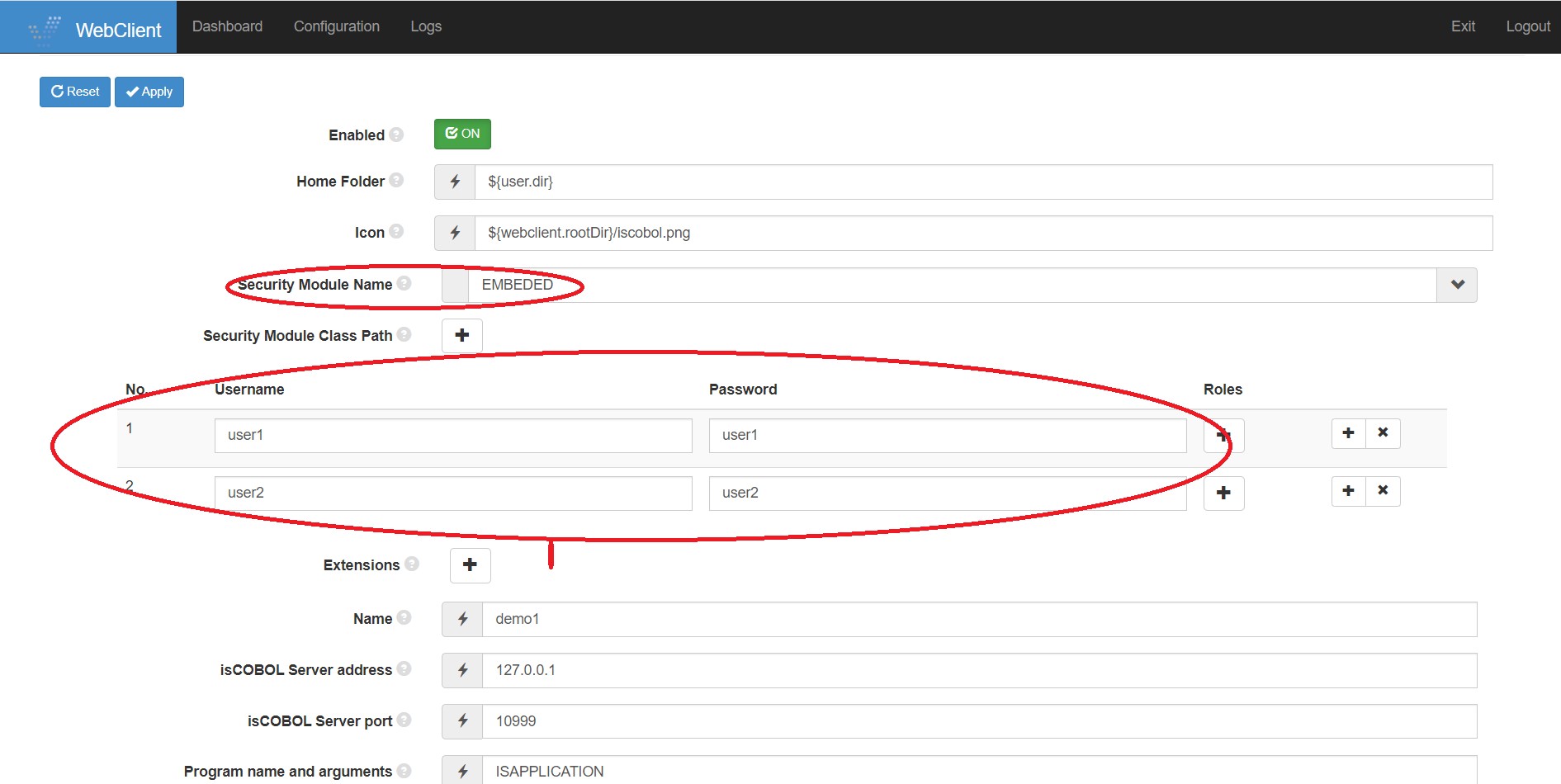
Remember, setting these embedded security logins means that when user runs the application, a user name and password will be required before the application starts.