Download and install isCOBOL Evolve
Windows
1. If you haven't already done so, Download and install the Java Development Kit (JDK) .
2. Go to "https://www.veryant.com/support".
3. Sign in with your User ID and Password.
4. Click on the "Download Software" link.
5. Scroll down to the list of files for Windows x64 64-bit or Windows x86 32-bit. Select isCOBOLyyyyR_n_Windowsarc.exe, where yyyy is the year, r is the release number, n is the build number and arc is the system architecture.
6. Run the downloaded installer to install the files.
Note - If your Windows has the option "Run as Administrator", you should run the setup with that option, otherwise the setting of environment variables might silently fail. Environment variables setting is not necessary if you work from the isCOBOL Shell (explained later).
7. Select "isCOBOL Compiler and Runtime Environment" from the list of products when prompted.
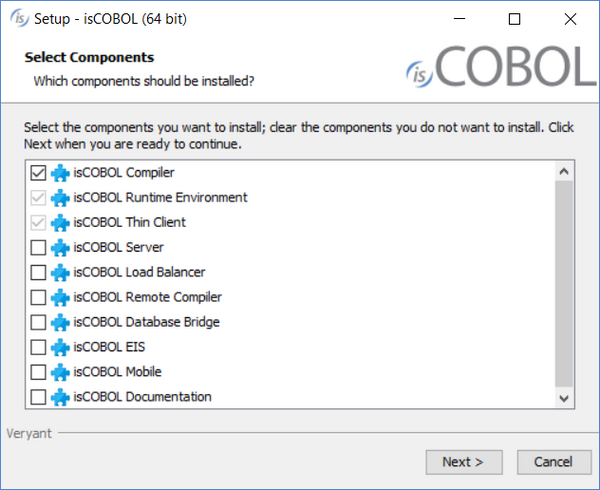
8. Select your JDK when prompted
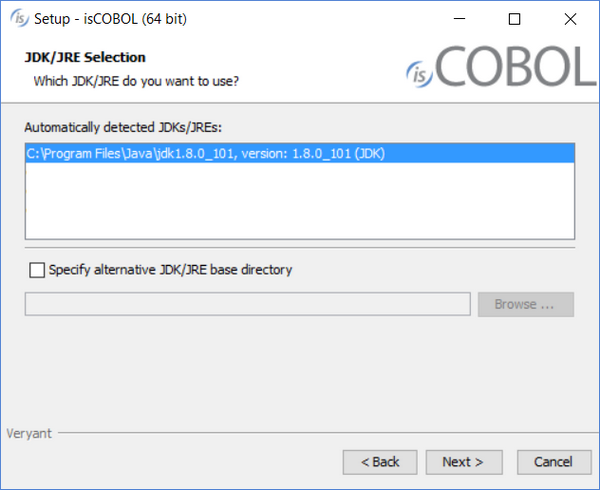
9. Follow the wizard procedure to the end. In the process you will be asked to provide the installation path ("C:\Program Files\Veryant" by default) and license keys. You can skip license activation and perform it later, as explained in Activate the License.
Linux, Mac OSX and OpenServer
1. If you haven't already done so, Download and install the Java Development Kit (JDK) .
2. Go to "https://www.veryant.com/support".
3. Sign in with your User ID and Password.
4. Click on the "Download Software" link.
5. Scroll down, and select the appropriate .tar.gz file for the product and platform you require.
6. Extract all contents of the archive. For example,
on Linux 32 bit:
gunzip isCOBOL_2020_R1_*_Linux.32.i586.tar.gz tar -xvf isCOBOL_2020_R1_*_Linux.32.i586.tar |
on Linux 64 bit:
gunzip isCOBOL_2020_R1_*_Linux.64.x86_64.tar.gz tar -xvf isCOBOL_2020_R1_*_Linux.64.x86_64.tar |
on Mac OSX:
gunzip isCOBOL_2020_R1_*_MacOSX.64.x86_64.tar.gz tar -xvf isCOBOL_2020_R1_*_MacOSX.64.x86_64.tar |
on OpenServer:
gunzip isCOBOL_2020_R1_*_FreeBSD.64.tar.gz tar -xvf isCOBOL_2020_R1_*_FreeBSD.64.tar |
7. Change to the "isCOBOL2020R1" folder and run "./setup", you will obtain the following output:
=============================================================================== isCOBOL EVOLVE Installation For isCOBOL Release 2020R1 Copyright (c) 2005 - 2020 Veryant =============================================================================== Install Components: [0] All products...................................... (no) [1] isCOBOL Compiler (includes [2] & [3])............. (yes) [2] isCOBOL Runtime Environment (includes [3])........ (no) [3] isCOBOL Thin Client............................... (no) [4] isCOBOL Server.................................... (no) [5] isCOBOL Load Balancer............................. (no) [6] isCOBOL Remote Compiler........................... (no) [7] isCOBOL Database Bridge........................... (no) [8] isCOBOL EIS....................................... (no) [9] isCOBOL Mobile.................................... (no) Install Path: [P] isCOBOL parent directory: UserHome JDK Path: [J] JDK install directory: JavaHome [S] Start Install [Q] Quit ============================================================================== Please press [ 1 2 3 4 5 6 7 8 P J S Q ] |
The following text depends on the current environment:
UserHome | current user home directory |
JavaHome | current JDK/JRE directory detected by the setup script |
8. (optional) Type "P", then press Enter to provide a custom installation path, if you don’t want to keep the default one.
9. Type "S", then press Enter to start the installation.
The setup script might not be available for your Unix platform or you might want to avoid it. In this case you can just extract the tgz in the destination folder. If you do in this way, then the following environment variables must be set in the system in order to compile, run and debug: ISCOBOL_JDK_ROOT (or ISCOBOL_JRE_ROOT), ISCOBOL, LD_LIBRARY_PATH and PATH.
ISCOBOL_JDK_ROOT | root directory of a Java JDK. I’ts required to compile, run and debug |
ISCOBOL_JRE_ROOT | root directory of a Java JRE. Can be used instead of JDK if you don’t need to compile |
ISCOBOL | root directory of isCOBOL. The directory where you extracted the tgz |
LD_LIBRARY_PATH | the isCOBOL native/lib directory must be added here |
PATH | The isCOBOL bin directory must be added here |
For example, if you install isCOBOL in "/opt/isCOBOL" and your JDK is in "/opt/java/jdk1.8.0":
export ISCOBOL=/opt/isCOBOL export ISCOBOL_JDK_ROOT=/opt/java/jdk1.8.0 export LD_LIBRARY_PATH=$ISCOBOL/native/lib export PATH=$ISCOBOL/bin:$PATH |
Other Unix
A dedicated setup is provided for the following Unix platforms:
• Linux 32 bit
• Linux 64 bit
• Mac OSX 64 bit
• OpenServer
For any other UNIX platform, the MULTI setup can be used.
Extract the tar with the following command
gunzip isCOBOL_Version_multi.tar.gz tar -xvf isCOBOL_Version_multi.tar |
These two files are extracted:
o isCOBOL_Version.tar
o setup
Run the setup
./setup |
The setup script produces an output like:
=============================================================================== isCOBOL EVOLVE Installation For isCOBOL Release Version Copyright (c) 2005 - 2020 Veryant =============================================================================== Install Components: [1] isCOBOL Evolve platform independent files......... (yes) [2] isCOBOL ISAM Client component..................... (yes) Generate Components: [3] isCOBOL native libraries.......................... (no) [4] isCOBOL support for dummy terminal................ (no) [5] isCOBOL File Connectors........................... (no) Platform: [6] Operating System to generate...................... (Platform) Install Path: [7] isCOBOL parent directory: UserHome JDK Path: [8] JDK install directory: JavaHome [S] Start Install [Q] Quit ============================================================================== Please press [ 1 2 3 4 5 6 7 8 S Q ] |
The following text depends on the current environment:
Version | version of the isCOBOL components installed by the setup |
Platform | current operating system detected by the setup script |
UserHome | current user home directory |
JavaHome | current JDK/JRE directory detected by the setup script |
If points 1 to 8 contain accurate information, you can start the installation process by typing “S” and pressing Enter.
If you want to change any of the points, type the corresponding number and press Enter, then answer to the question. The output shown in the above snippet will be updated to reflect the change you made.
For example, if you want to avoid the generation of isCOBOL ISAM Client component
1. type “2”
2. press Enter
3. type “N”
4. press Enter
When every setting reflect your needs, type “S” and press Enter to start the installation process.
Point 1 can’t be changed while point 6 shouldn’t be set to an operating system different than the one where we’re running the script.
A C compiler is required for generating components (points 3 to 5).
If the MULTI setup completes without error, the following folder is generated:
isCOBOLVersion bin etc include javadoc lib native sample |
The content of the folders varies depending on the choices you made before issuing the “S” command.
Distribution Files
For information on a specific distribution file, please see the README file installed with the product.