ISL (isCOBOL Launcher)
The ISL utility helps setting up startup commands for your COBOL application.
Usage:
isl |
or
iscrun -utility isl |
Configuring isCOBOL standalone
In this screen you can set up the command to run a COBOL program in stand alone mode, with or without debug.
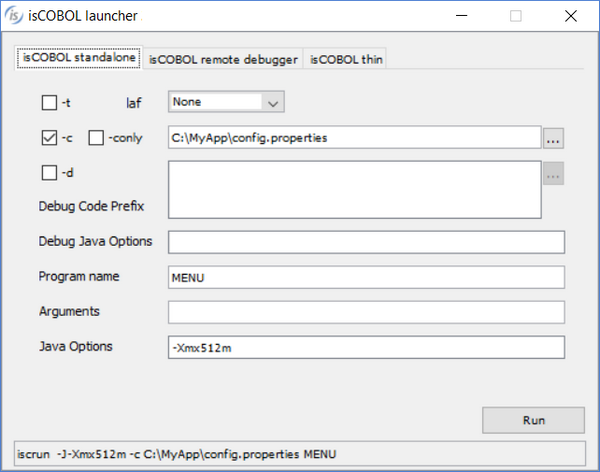
Available options | Description |
|---|---|
-t | Run in terminal mode on Linux/Unix terminals |
laf | Select the Look and Feel |
-c | Use an additional runtime configuration file |
-conly | Use only one runtime configuration file |
-d | Run in debug mode |
Debug Code Prefix | Path list to locate the source files when running in debug mode |
Debug Java Options | Options to be passed to the JVM that runs the Debugger |
Program name | Name of the isCOBOL program to run |
Arguments | Arguments to the isCOBOL program |
Java options | Options to be passed to the Java Runtime |
While you fill the fields and check the options, the resulting command is shown in the entry-field on the bottom of the screen; you can copy it to the clipboard and paste it in a batch file using a text editor. Click the Run button to start the COBOL program.
Configuring isCOBOL remote debugger
In this screen you can set up the command to remotely debug a COBOL program, assuming that you know the IP address and port of a Debugger listener.
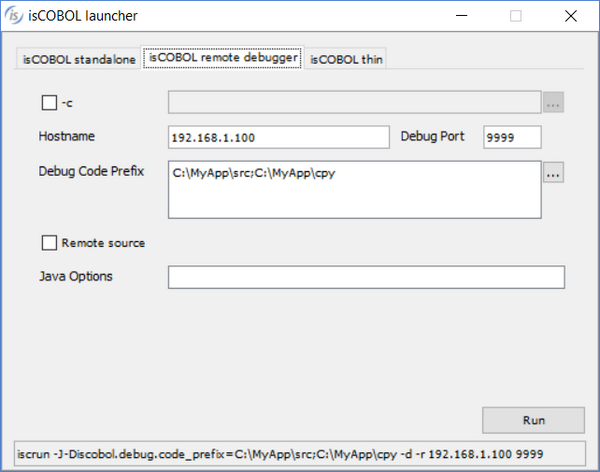
Available options | Description |
|---|---|
-c | Use an additional runtime configuration file |
Hostname | IP address or hostname that runs the program to remote debug |
Debug Port | Port used by the remote host for debugging communication |
Debug Code Prefix | Path list to locate the source files when running in debug mode |
Remote source | The source files are located on the remote host |
Java Options | Options to be passed to the Java Runtime |
While you fill the fields and check the options, the resulting command is shown in the entry-field on the bottom of the screen; you can copy it to the clipboard and paste it in a batch file using a text editor. Click the Run button to start the COBOL program.
Configuring isCOBOL thin
In this screen you can set up the command to run or debug a COBOL program in thin client mode, assuming that you know the IP address and port of a listening Application Server. You can also run server administration utilities from here.
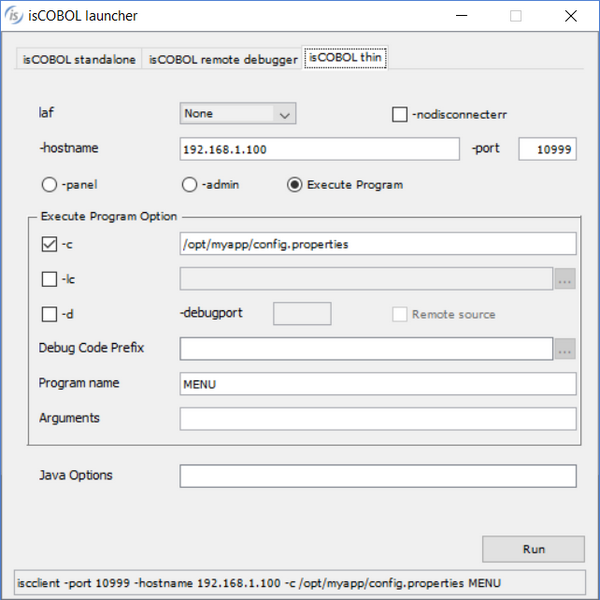
Available options | Description |
|---|---|
-laf | Select the Look and Feel |
-nodisconnecterr | Avoid message box notification on connection lost |
-hostname | IP address or hostname where the isCOBOL Application Server is running |
-port | Port used by the isCOBOL Application Server running on the host |
-panel | Run the thin-client Panel function |
-admin | Run the thin-client Administrative Panel function |
Execute program | Run a program in thin-client mode. It enables Execute program options |
Java Options | Options to be passed to the Java Runtime |
Execute program options
Available options | Description |
|---|---|
-c | Use an additional runtime configuration file, server side |
-lc | Use an additional runtime configuration file, client side |
-d | Run in debug mode |
-debugport | Port used by the remote host for debugging communication |
Remote source | The source files are located on the remote host |
Debug Code Prefix | Path list to locate the source files when running in debug mode |
Program Name | Name of the isCOBOL program to run |
Arguments | Arguments to the isCOBOL program |
While you fill the fields and check the options, the resulting command is shown in the entry-field on the bottom of the screen; you can copy it to the clipboard and paste it in a batch file using a text editor. Click the Run button to start the COBOL program.
Presets
ISL inherits most of the settings from the environment in which it’s launched. For settings that cannot be inherited, some configuration properties are provided. See Library Routines Configuration for the list and description of these properties.
In order to run ISL with a configuration file (e.g. isl.properties), use the command:
iscrun -c isl.properties -utility isl |
Thin Client
ISL can’t be used in thin client environment.