Download and install isCOBOL Evolve
Windows
1. If you haven't already done so, Download and install the Java Development Kit (JDK) .
2. Go to "https://www.veryant.com/support".
3. Sign in with your User ID and Password.
4. Click on the "Download Software" link.
5. Scroll down to the list of files for Windows x64 64-bit or Windows x86 32-bit. Select isCOBOLyyyyR_n_Windowsarc.exe, where yyyy is the year, r is the release number, n is the build number and arc is the system architecture.
6. Run the downloaded installer to install the files.
7. Select "isCOBOL EIS" from the list of products when prompted.
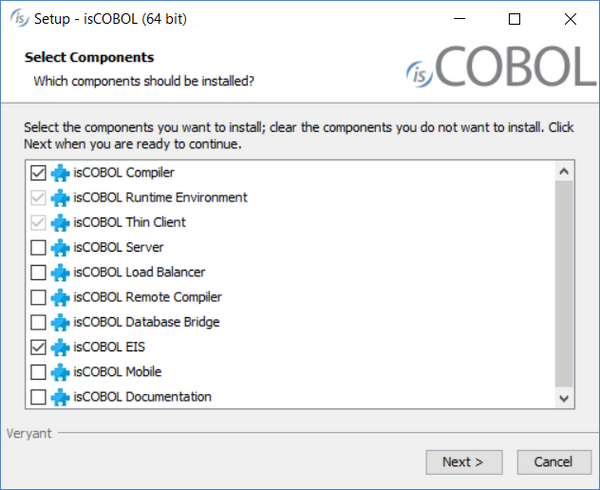
8. Select your JDK when prompted
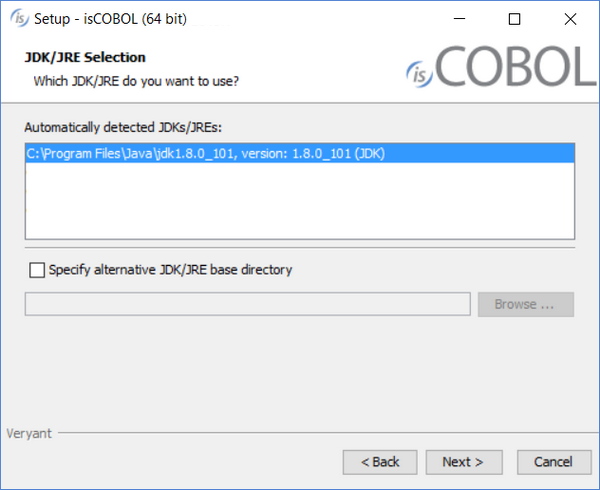
9. Follow the wizard procedure to the end. In the process you will be asked to provide the installation path ("C:\Program Files\Veryant" by default) and license keys. You can skip license activation and perform it later, as explained in Activate the License.
UNIX/Linux
1. If you haven't already done so, Download and install the Java Development Kit (JDK) .
2. Go to "http://www.veryant.com/support".
3. Sign in with your User ID and Password.
4. Click on the "Download Software" link.
5. Scroll down, and select the appropriate .tar.gz file for the product and platform you require.
6. Extract all contents of the archive. For example, on Linux 32-bit:
gunzip isCOBOL_2020_R1_*_Linux.32.i586.tar.gz tar -xvf isCOBOL_2020_R1_*_Linux.32.i586.tar |
7. Change to the "isCOBOL2020R1" folder and run "./setup" (if available), you will obtain the following output:
=============================================================================== isCOBOL EVOLVE Installation For isCOBOL Release 2020R1 Copyright (c) 2005 - 2020 Veryant =============================================================================== Install Components: [0] All products...................................... (no) [1] isCOBOL Compiler (includes [2] & [3])............. (yes) [2] isCOBOL Runtime Environment (includes [3])........ (no) [3] isCOBOL Thin Client............................... (no) [4] isCOBOL Server.................................... (no) [5] isCOBOL Load Balancer............................. (no) [6] isCOBOL Remote Compiler........................... (no) [7] isCOBOL Database Bridge........................... (no) [8] isCOBOL EIS....................................... (no) [9] isCOBOL Mobile.................................... (no) Install Path: [P] isCOBOL parent directory: UserHome JDK Path: [J] JDK install directory: JavaHome [S] Start Install [Q] Quit ============================================================================== Please press [ 1 2 3 4 5 6 7 8 P J S Q ] |
8. Type "8", then press Enter to select isCOBOL EIS.
9. (optional) Type "P", then press Enter to provide a custom installation path, if you don’t want to keep the default one.
10. Type "S", then press Enter to start the installation.
Note - if the setup script is not available for your Unix platform or you don’t want to use it, just extract the tgz content to the folder where you want isCOBOL to be installed.
isCOBOL Evolve for UNIX/Linux provides shell scripts in the isCOBOL "bin" directory for compiling, running, and debugging programs. These scripts make use of two environment variables, ISCOBOL to locate the isCOBOL installation directory and ISCOBOL_JDK_ROOT to locate the JDK installation directory. To use these scripts set these environment variables and add the isCOBOL "bin" directory to your PATH.
For example, if you install isCOBOL in "/opt/isCOBOL" and your JDK is in "/opt/java/jdk1.8.0":
export ISCOBOL=/opt/isCOBOL export ISCOBOL_JDK_ROOT=/opt/java/jdk1.8.0 export PATH=$ISCOBOL/bin:$PATH |
Distribution Files
For information on a specific distribution file, please see the README file installed with the product.