Download and install isCOBOL IDE
Windows
1. If you haven't already done so, Download and install the Java Development Kit (JDK).
2. Go to "https://www.veryant.com/support".
3. Sign in with your User ID and Password.
4. Click on the "Download Software" link.
5. Scroll down to the list of files for Windows x64 64-bit or Windows x86 32-bit. Select isCOBOL_IDEyyyy_r_n_Windows_arc.exe, where yyyy is the year, r is the release number, n is the build number and arc is the system architecture.
6. Run the downloaded installer to install the files.
Note - If your Windows has the option "Run as Administrator", you should run the setup with that option.
7. Select your JDK when prompted
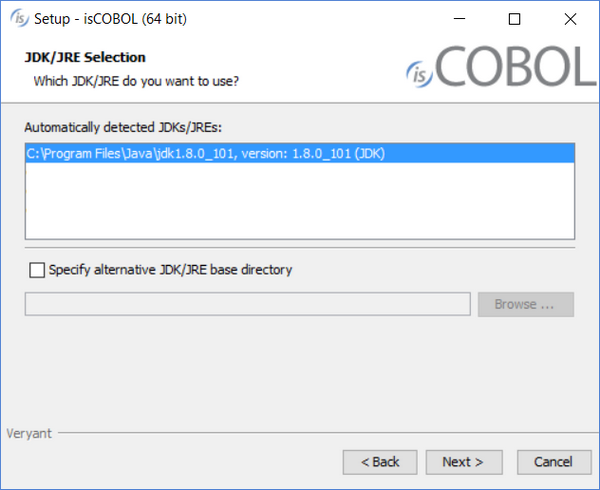
8. Follow the wizard procedure to the end. In the process you will be asked to provide the installation path ("C:\Program Files\Veryant" by default) and license keys. You can skip license activation and perform it later, as explained in Activate the License.
Linux and Mac OSX
1. If you haven't already done so, Download and install the Java Development Kit (JDK).
2. Go to "https://www.veryant.com/support".
3. Sign in with your User ID and Password.
4. Click on the "Download Software" link.
5. Scroll down, and select the appropriate .tar.gz file for the product and platform you require. Note that isCOBOL IDE is available only for Linux 64 bit and Mac OSX 64 bit.
6. Extract all contents of the archive. For example,
on Linux:
gunzip isCOBOL_IDE2020.1*_Linux_64.tar.gz tar -xvf isCOBOL_IDE2020.1*_Linux_64.tar |
on Mac OSX:
gunzip isCOBOL_IDE2020.1*_macosx_64.tar.gz tar -xvf isCOBOL_IDE2020.1*_macosx_64.tar |
Other
For other platforms or for existing Eclipse environments, it is possible to install the isCOBOL IDE plugins using the Eclipse “Install New Software” feature.
It’s good practice to use an Eclipse environment of the same version as the one which isCOBOL IDE is based on. The current isCOBOL IDE is based on Eclipse 2018-09.
To install the isCOBOL IDE plugins in an existing Eclipse environment:
1. Click on Help menu and choose Install New Software…
2. Click on the Add… button
3. Fill in the fields as follows:
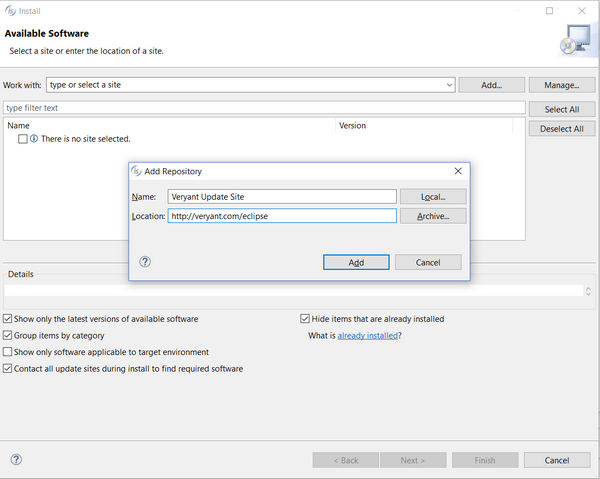
4. proceed in the wizard procedure and choose isCOBOL from the list of available products:
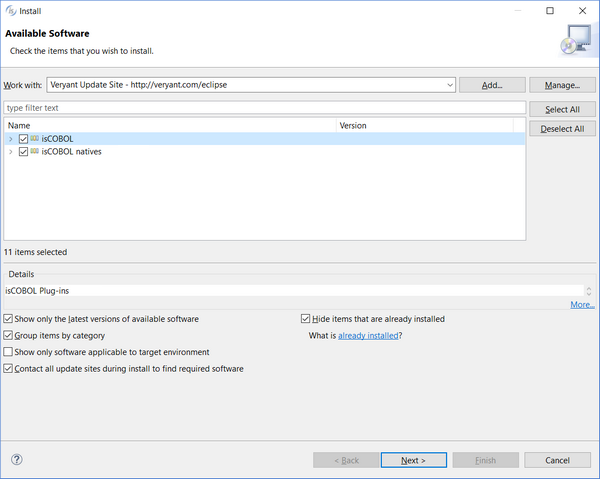
How to install a previous release
By filling the Location field with "http://veryant.com/eclipse" you obtain the latest IDE release. In order to download previous releases, use this kind of url instead: "http://veryant.com/eclipse/older/v<version>". For example, in order to download isCOBOL IDE 2016 R1, use "http://veryant.com/eclipse/older/v2016R1".