TREE-VIEW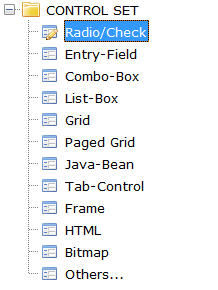
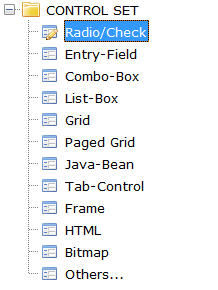
A Tree-View can represent hierarchical structures. It contains items that can have one or more children. Each item can contain graphics, text or both. Item text can also be editable.
Filtering data
Tree-Views provide a integrated "find all" feature that is activated by pressing CTRL+F when the focus is on the Tree-View. When CTRL+F is pressed, the following panel is shown at the top of the Tree-View:

The text field on the right allows you to input the text you’re looking for. As you type text in the field, the Tree-View items that don’t include your text are removed. The items that include the text instead are made visible by expanding their parents if necessary (note that this action generates MSG-TV-EXPANDING events). The text is searched for without distinction between upper-case and lower-case letters (case insensitive).
The X button on the left allows you to close the panel. When the panel is closed, the Tree-View data is restored and all the elements are collapsed.
This feature is not available in Tree-Views with the Table-View style and can be disabled for standard Tree-Views by setting the Search-Panel property to -1.