Download and install isCOBOL Evolve
Windows
1. If you haven't already done so, Download and install the Java Development Kit (JDK).
2. Go to "https://www.veryant.com/support".
3. Sign in with your User ID and Password.
4. Click on the "Download Software" link.
5. Scroll down to the list of files for Windows x64 64-bit. Select isCOBOL_Evolve2021_1_n_Windows_64.msi, where n is the build number.
6. Run the downloaded installer to install the files.
7. Select your JDK when prompted
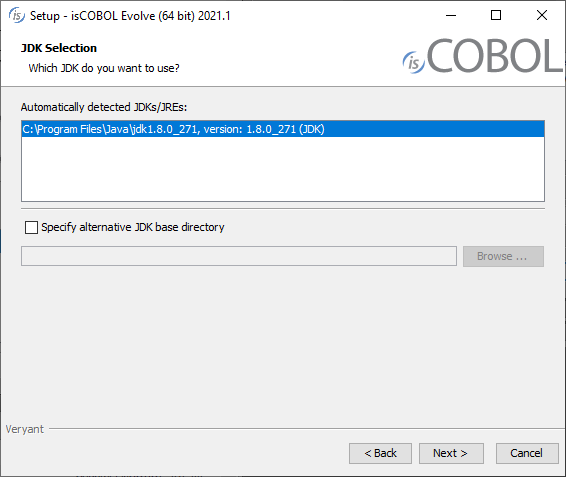
8. Choose if you wish to install only the IDE or also the isCOBOL SDK. Installing the isCOBOL SDK will allow you to compile, run and debug from a command prompt, outside of the IDE.
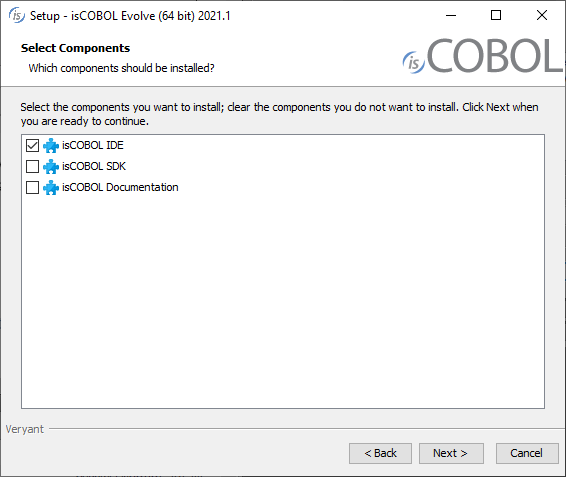
9. Follow the wizard procedure to the end. In the process you will be asked to provide the installation path ("C:\Veryant" by default) and license keys. You can skip license activation and perform it later, as explained in Activate the License.
Linux
1. If you haven't already done so, Download and install the Java Development Kit (JDK).
2. Go to "https://www.veryant.com/support".
3. Sign in with your User ID and Password.
4. Click on the "Download Software" link.
5. Scroll down to the list of files for Linux x64 64-bit. Select isCOBOL_Evolve2021_1_n_Linux_64.sh, where n is the build number.
6. Run the downloaded installer to install the files.
7. Select your JDK when prompted
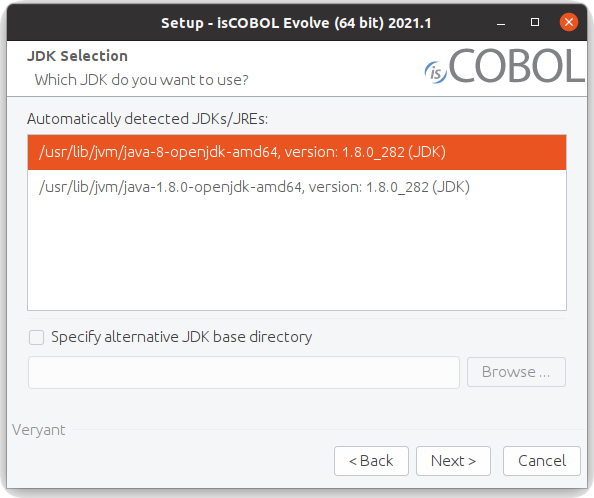
8. Choose if you wish to install only the IDE or also the is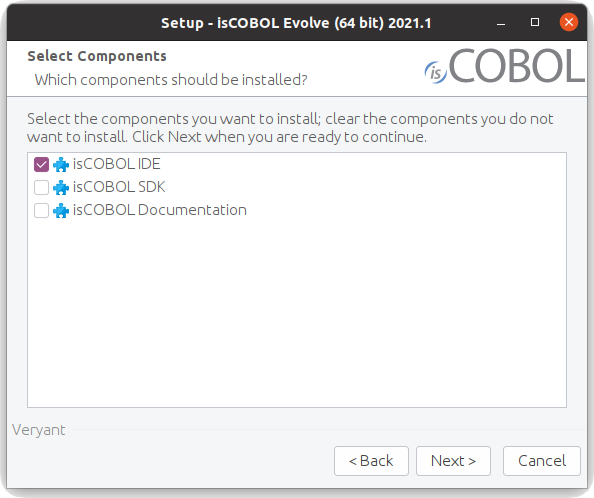 COBOL SDK. Installing the isCOBOL SDK will allow you to compile, run and debug from a command prompt, outside of the IDE.
COBOL SDK. Installing the isCOBOL SDK will allow you to compile, run and debug from a command prompt, outside of the IDE.
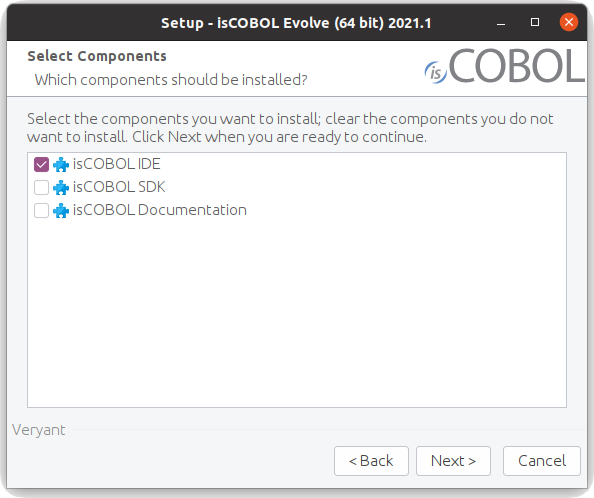 COBOL SDK. Installing the isCOBOL SDK will allow you to compile, run and debug from a command prompt, outside of the IDE.
COBOL SDK. Installing the isCOBOL SDK will allow you to compile, run and debug from a command prompt, outside of the IDE.9. Follow the wizard procedure to the end. In the process you will be asked to provide the installation path ("$HOME/veryant" by default) and license keys. You can skip license activation and perform it later, as explained in Activate the License.
MacOSX
1. If you haven't already done so, Download and install the Java Development Kit (JDK).
2. Go to "https://www.veryant.com/support".
3. Sign in with your User ID and Password.
4. Click on the "Download Software" link.
5. Scroll down to the list of files for Mac OS 64-bit. Select isCOBOL_Evolve2021_1_n_MacOsx_64.dmg, where n is the build number.
6. Run the downloaded installer to install the files.
7. Select your JDK when prompted
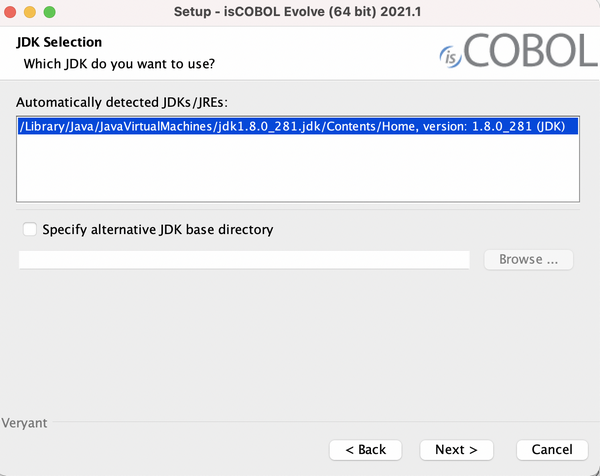
8. Choose if you wish to install only the IDE or also the isCOBOL SDK. Installing the isCOBOL SDK will allow you to compile, run and debug from a command prompt, outside of the IDE.
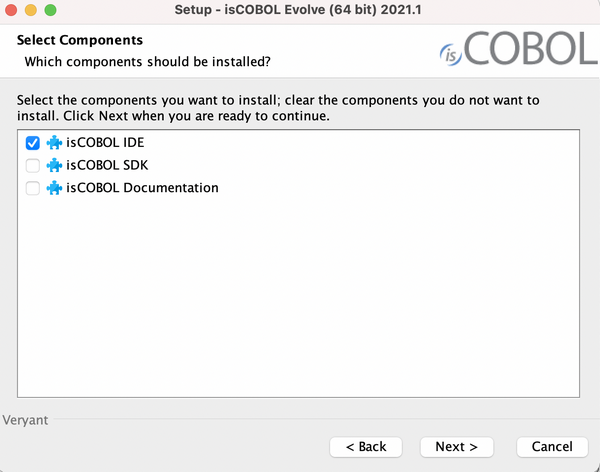
Follow the wizard procedure to the end. In the process you will be asked to provide the installation path ("/Applications" by default) and license keys. You can skip license activation and perform it later, as explained in Activate the License.
Other
For other platforms or for existing Eclipse environments, it is possible to install the isCOBOL IDE plugins using the Eclipse “Install New Software” feature.
It’s good practice to use an Eclipse environment of the same version as the one which isCOBOL IDE is based on. The current isCOBOL IDE is based on Eclipse 2020-06 (4.16).
To install the isCOBOL IDE plugins in an existing Eclipse environment:
1. Click on Help menu and choose Install New Software…
2. Click on the Add… button
3. Fill in the fields as follows:
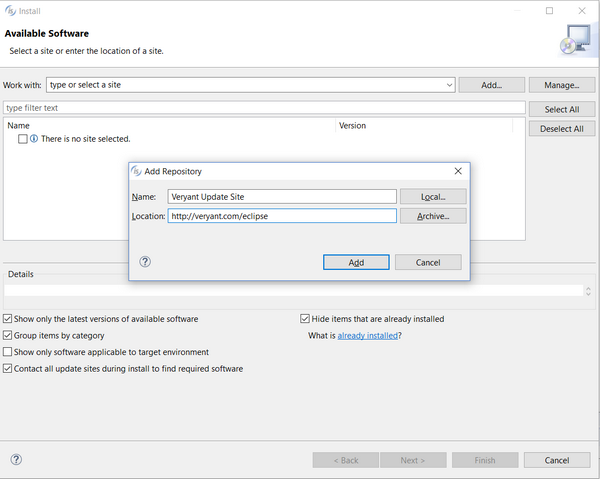
4. proceed in the wizard procedure and choose isCOBOL from the list of available products:
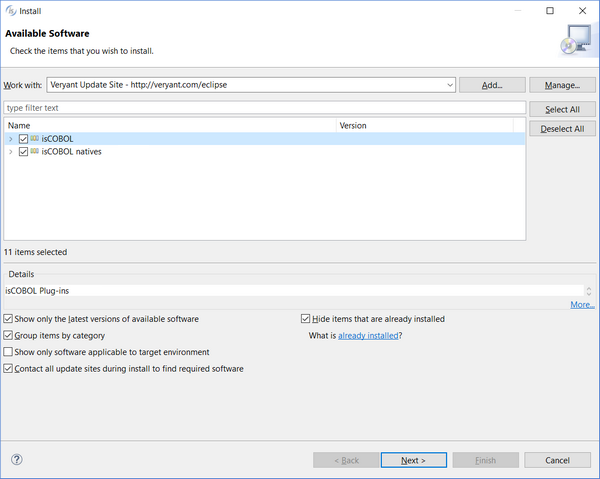
How to install a previous release
By filling the Location field with "http://veryant.com/eclipse" you obtain the latest IDE release. In order to download previous releases, use this kind of url instead: "http://veryant.com/eclipse/older/v<version>". For example, in order to download isCOBOL IDE 2016 R1, use "http://veryant.com/eclipse/older/v2016R1".