Installation
Environment
In order to deploy and run a mobile app, the following environment must be set up:
• Android SDK
The Android SDK provides you the API libraries and developer tools necessary to build, test, and debug apps for Android.
The below instructions explain how to download and install the SDK on Windows. For information on how to install the SDK on other platforms, refer to the official site http://developer.android.com.
In order to download the latest Android SDK supported by isCOBOL, use the following URL: https://dl.google.com/android/installer_r24.4.1-windows.exe .
Once the download is complete, run the installer and follow the wizard procedure. You will be asked to provide the destination folder.
Once the installation is completed, open the tools sub folder in the installation directory and run the android command (android.bat) to start the SDK manager.
The SDK Manager is launched and it allows to download the necessary resources for development:
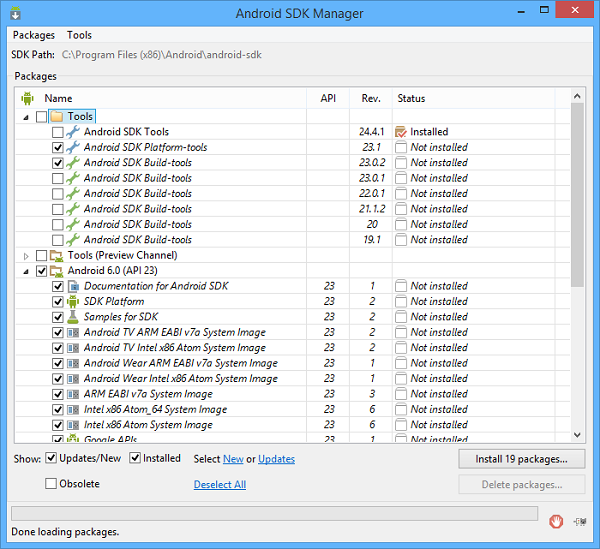
By default the SDK Manager allows to install the latest platform tools, system image and USB driver, but you can install also previous versions as well as additional resources. Mark the items that you wish to install, then click on the Install packages... button.
At the end of the installation, you will find a new folder named platform-tools at the same level of tools.
Once the Android SDK has been installed, add the tools and platform-tools directories of Android’s SDK to the PATH environment variable in order to be able to run android commands from the command line.
If you wish to run the SDK Manager again, later:
o You can use the android command mentioned above.
o Alternatively, you can open a command prompt and execute:
android sdk |
• Apache ANT (if you plan to work without isCOBOL IDE)
Apache Ant is a Java library and command-line tool whose mission is to drive processes described in build files as targets and extension points dependent upon each other. The Android SDK takes advantage of ANT in order to generate the apk of your mobile app.
The Apache ANT main page is http://ant.apache.org
1. Download the latest binary files from http://ant.apache.org/bindownload.cgi
2. Unzip the binary distribution in a folder of your choice (e.g. C:\ANT)
3. Add the bin directory of ANT to the PATH environment variable
• (optional) Tomcat or another servlet container
The servlet container allows to run your app as a web application making it usable by every device equipped with a web-browser including Apple iOS devices.
The Apache Tomcat main page is http://tomcat.apache.org/
Here are some example steps to download and install Tomcat 7 on Windows:
NOTE - To avoid problems, uninstall earlier versions of the Tomcat service before installing Tomcat 7
1. Make sure that you already have installed JRE 5 or 6
2. Visit http://tomcat.apache.org/
3. Click on the Tomcat 7.x Download link (on the left side)
4. Find the Binary Distributions section and click on the Windows Service Installer link
5. Run the downloaded executable file and follow the prompts accepting the defaults
• The isCOBOL Mobile Framework
ismobile.jar |