Sessions
The Sessions section lists the sessions of each application.
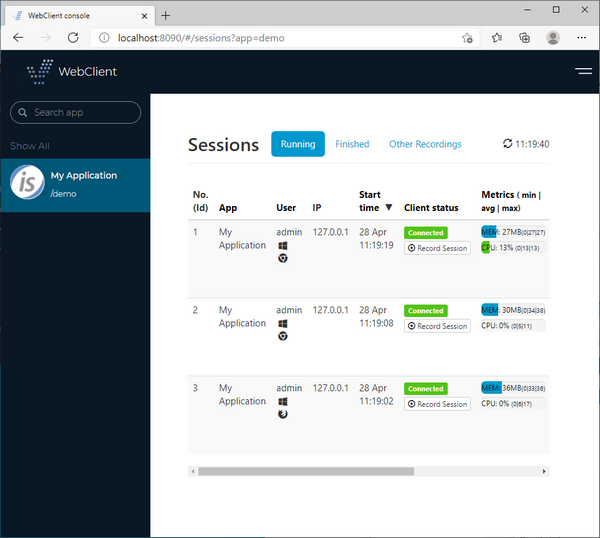
For each session, the following information is returned:
Entry | Meaning |
|---|---|
No. (Id) | Unique ID assigned by WebClient to the session |
User | Login user name, or "anonym" if no login was performed |
IP | IP of the end user’s PC |
Start time | Date and time when the session was started |
Client status | Status of the client PC |
Metrics | CPU and Memory usage |
Bandwitch | Bandwitch usage |
Latency | Latency |
For each session, the following actions are possible:
• Click on the "Thread dump" button in order to take a thread dump of the underlying JVM. The dump can be reviewed by clicking on Warnings in the "Client status" column.
• Click on the "Shutdown" button in order to terminate the session, causing the user to be disconnected.
• Click on "Record Session" in order to record the user actions. The recording will stop when the user session terminates and the recorded video will be playable by clicking on the "Play" button in the Finished sessions list. If multiple recordings exist for a session, you will find multiple "Play" buttons, one for each recording.
• Click on the "View" button in order to monitor the user activity on the application.
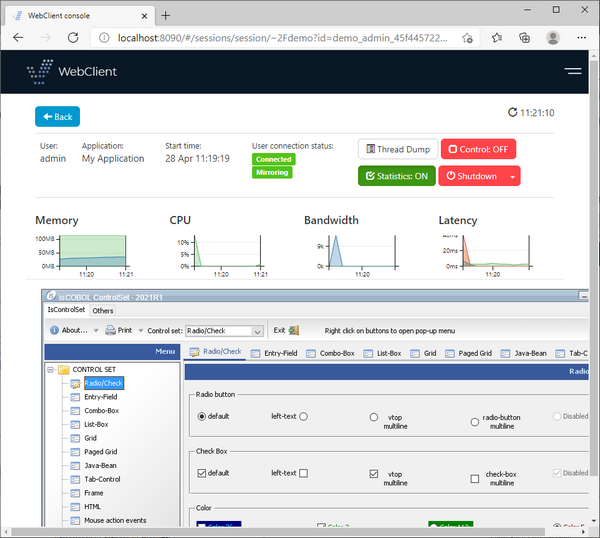
From this dialog it’s possible to:
• Click on the "Thread dump" button in order to take a thread dump of the underlying JVM. The dump can be reviewed by clicking on Warnings in the "Client status" column.
• Click on "Control:OFF" changing it to "Control:ON" and take control of the application. This is useful, for example, in order to provide remote support.
• Click on "Statistics:ON" changing it to "Statistics:OFF" to stop monitoring CPU, memory and bandwitch.
• Click on the "Shutdown" button in order to terminate the session, causing the user to be disconnected.