webclient.exe and webclient-admin.exe usage
The service maintenance is done through webclient.exe and webclient-admin.exe.
You must have administrator privileges in order to run these commands.
Install
To install the WebClient service, use the command:
webclient -install |
To install the WebClient Admin Console service, use the command:
webclient-admin -install |
If the operation is successful, there will be new entries in the Windows service manager.
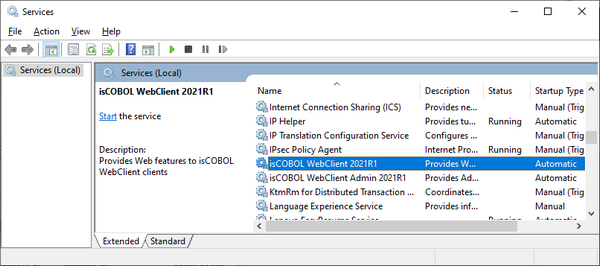
The services are installed in auto mode, which means the services will automatically start along with the system.
To install the WebClient service in demand mode, use the command:
webclient -install-demand |
To install the WebClient Admin Console service in demand mode, use the command:
webclient-admin -install-demand |
In this mode, the services must be manually started by the user in the Windows service manager.
Status
To retrieve the WebClient service status, use the command:
webclient -status |
To retrieve the WebClient Admin Console service status, use the command:
webclient-admin -status |
The exit code of these commands is 0 when the service is running, 3 when it is not running and 1 when the state cannot be determined.
Start
To start the WebClient service, use the command:
webclient -start |
To start the WebClient Admin Console service, use the command:
webclient-admin -start |
Stop
To stop the WebClient service, use the command:
webclient -stop |
To stop the WebClient Admin Console service, use the command:
webclient-admin -stop |
Uninstall
To uninstall the WebClient service, use the command:
webclient -uninstall |
To uninstall the WebClient Admin Console service, use the command:
webclient-admin -uninstall |
If these command are successful, the services will disappear from the Windows service manager.
Custom name
In some situations, you might want to install a Windows service as a non-interactive service so that the service does not have any possibility to access the GUI subsystem. In order to do that, add the phrase non-interactive after the -install parameter. A custom service name can still be specified after the non-interactive parameter:
webclient -install non-interactive |
It’s also possible to specify a custom name for the service. This name should be added as last parameter of isserver.exe command line for all the options. For example, the following list of commands manges an isCOBOL WebClient service named “myservice”:
webclient -install myservice webclient -start myservice webclient -status myservice webclient -stop myservice webclient -uninstall myservice |