Download and install isCOBOL Evolve SDK
Windows
1. If you haven't already done so, Download and install the Java Development Kit (JDK) .
2. Go to "https://www.veryant.com/support".
3. Sign in with your User ID and Password.
4. Click on the "Download Software" link.
5. Scroll down to the list of files for Windows x64 64-bit or Windows x86 32-bit. Select isCOBOL_2022_R1_n_Windows.arc.msi, where n is the build number and arc is the system architecture.
6. Run the downloaded installer to install the files.
Note - If your Windows has the option "Run as Administrator", you should run the setup with that option, otherwise the setting of environment variables might silently fail. Environment variables setting is not necessary if you work from the isCOBOL Shell (explained later).
7. Select "isCOBOL Compiler and Runtime Environment" from the list of products when prompted.
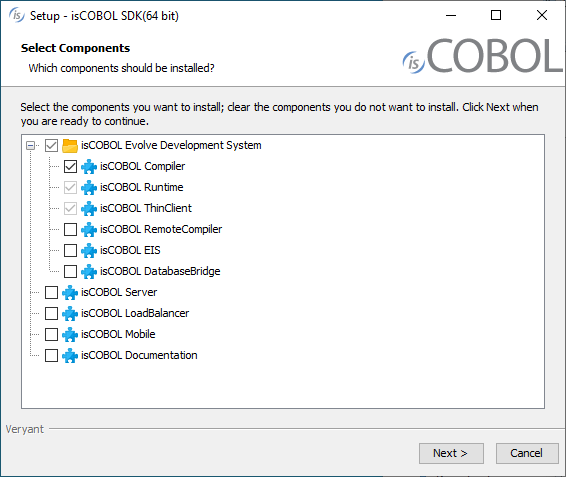
8. Select your JDK when prompted
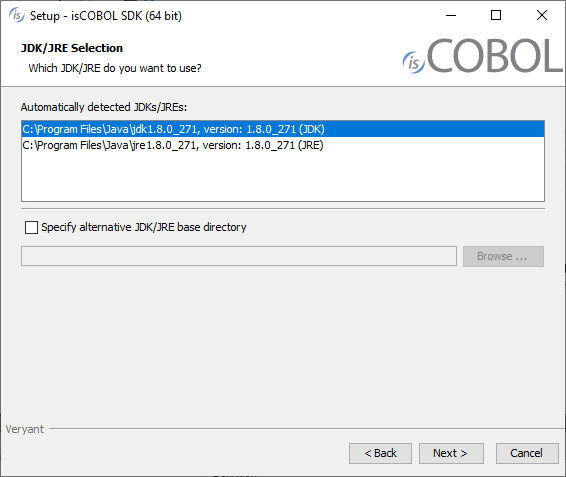
9. Follow the wizard procedure to the end. In the process you will be asked to provide the installation path ("C:\Veryant" by default) and license keys. You can skip license activation and perform it later, as explained in Activate the License.
Linux, FreeBSD, Mac OSX and SunOS
1. If you haven't already done so, Download and install the Java Development Kit (JDK) .
2. Go to "https://www.veryant.com/support".
3. Sign in with your User ID and Password.
4. Click on the "Download Software" link.
5. Scroll down, and select the appropriate .tar.gz file for the product and platform you require.
6. Extract all contents of the archive. For example,
on Linux 32 bit:
gunzip isCOBOL_2022_R1_*_Linux.32.i586.tar.gz tar -xvf isCOBOL_2022_R1_*_Linux.32.i586.tar |
on Linux 64 bit:
gunzip isCOBOL_2022_R1_*_Linux.64.x86_64.tar.gz tar -xvf isCOBOL_2022_R1_*_Linux.64.x86_64.tar |
on FreeBSD:
gunzip isCOBOL_2022_R1_*_FreeBSD.64.tar.gz tar -xvf isCOBOL_2022_R1_*_FreeBSD.64.tar |
on Mac OSX:
gunzip isCOBOL_2022_R1_*_MacOSX.64.x86_64.tar.gz tar -xvf isCOBOL_2022_R1_*_MacOSX.64.x86_64.tar |
on SunOS:
gunzip isCOBOL_2022_R1_*_SunOS.64.tar.gz tar -xvf isCOBOL_2022_R1_*_SunOS.64.tar |
7. Change to the "isCOBOL2022R1" folder and run "./setup", you will obtain the following output:
=============================================================================== isCOBOL EVOLVE Installation For isCOBOL Release 2022R1 Copyright (c) 2005 - 2022 Veryant =============================================================================== Install Components: [0] All products...................................... (no) [1] isCOBOL Compiler (includes [2] & [3])............. (yes) [2] isCOBOL Runtime (includes [3]).................... (no) [3] isCOBOL ThinClient................................ (no) [4] isCOBOL RemoteCompiler............................ (no) [5] isCOBOL EIS....................................... (no) [6] isCOBOL DatabaseBridge............................ (no) [7] isCOBOL Server.................................... (no)........ (no) [8] isCOBOL LoadBalancer.............................. (no) [9] isCOBOL Mobile.................................... (no) Install Path: [P] isCOBOL parent directory: UserHome/veryant JDK Path: [J] JDK install directory: JavaHome [S] Start Install [Q] Quit ============================================================================== Please press [ 1 2 3 4 5 6 7 8 P J S Q ] |
The following text depends on the current environment:
UserHome | current user home directory |
JavaHome | current JDK/JRE directory detected by the setup script |
8. (optional) Type "P", then press Enter to provide a custom installation path, if you don’t want to keep the default one.
9. Type "S", then press Enter to start the installation.
The setup script might not be available for your Unix platform or you might want to avoid it. In this case you can just extract the tgz in the destination folder. If you do in this way, then the following environment variables must be set in the system in order to compile, run and debug: ISCOBOL_JDK_ROOT (or ISCOBOL_JRE_ROOT), ISCOBOL, LD_LIBRARY_PATH and PATH.
ISCOBOL_JDK_ROOT | root directory of a Java JDK. I’ts required to compile, run and debug |
ISCOBOL_JRE_ROOT | root directory of a Java JRE. Can be used instead of JDK if you don’t need to compile |
ISCOBOL | root directory of isCOBOL. The directory where you extracted the tgz |
LD_LIBRARY_PATH | the isCOBOL native/lib directory must be added here |
PATH | The isCOBOL bin directory must be added here |
For example, if you install isCOBOL in "/opt/isCOBOL" and your JDK is in "/opt/java/jdk1.8.0":
export ISCOBOL=/opt/isCOBOL export ISCOBOL_JDK_ROOT=/opt/java/jdk1.8.0 export LD_LIBRARY_PATH=$ISCOBOL/native/lib export PATH=$ISCOBOL/bin:$PATH |
Other Unix
A dedicated setup is provided for the following Unix platforms:
• Linux 32 bit
• Linux 64 bit
• FreeBSD
• Mac OSX 64 bit
• SunOS
If you need to install isCOBOL on another Unix platform, you can use the platform independent setup.
This setup includes only the cross platform items while it lacks native items. Contact Veryant if you need the porting of a native item to your Unix platform.
Instructions for the installation of the platform independent setup are provided below.
1. If you haven't already done so, Download and install the Java Development Kit (JDK) .
2. Go to "https://www.veryant.com/support".
3. Sign in with your User ID and Password.
4. Click on the "Download Software" link.
5. Scroll down to the "Platform Independent" section and select isCOBOL_2022_R1_n_noarch.tar.gz, where n is the build number.
6. Extract all contents of the archive:
gunzip isCOBOL_2022_R1_*_noarch.tar.gz tar -xvf isCOBOL_2022_R1_*_noarch.tar |
Distribution Files
For information on a specific distribution file, please see the README file installed with the product.