Running an Unit Test from the command-line
In order to create an Unit Test, you need to list which programs must be included in the test. The list is provided as a text file pointed by the configuration property iscobol.unit_test.list_file. For example, the below settings specifies that the list of programs is stored in the file list.txt placed the runtime working directory:
iscobol.unit_test.list_file=./list.txt |
The list file must specify each program on a separate line. For example, the below file content causes TEST1, TEST2, TEST3 and TEST4 to be included in the Unit Test:
TEST1 TEST2 TEST3 TEST4 |
It is also possible to specify more than one list file, separating them with the system path separator (semicolon on Windows, colon on Linux/Unix) or by the \n character sequence, e.g.
iscobol.unit_test.list_file=./list.txt\n./list2.txt |
You may also consider to create a folder to host the HTML report generated by the Unit Test, and set iscobol.unit_test.html to point to this folder. By default, the Unit Test engine looks for a folder named "htmlReport" in the current directory. If the folder doesn’t exist, it is automatically created.
In order to run the Unit Test, start the runtime with the -iut option, e.g.
iscrun -c iut.cfg -iut |
In the above sample command, iut.cfg is a configuration properties file that must include at least the iscobol.unit_test.list_file setting.
The isCOBOL Runtime will execute all the programs in the list files, one by one. In the end the folder pointed by iscobol.unit_test.html will include a file whose name is the name of the list file plus the html extension (e.g. list.txt.html). Open this with your favorite web browser to see the Unit Test report.
Using Assertions
An assertion is a predicate connected to a point in the program, that always should evaluate to true at that point in code execution. Assertions can help a programmer read the code, help a compiler compile it, or help the program detect its own defects.
You can add assertion to the source code of your program using the ASSERT statement, for example:
assert string1 = "my string" otherwise "Test string manipulation: Error" |
In order to evaluate assertions during the Unit test, add the -ea Java option to the command line, e.g.
iscrun -c iut.cfg -iut -J-ea |
Considering for example that all tests were successful except for TEST3 that failed due to a failed assertion and TEST4 that failed due to a missing subprogram, the HTML report will look like this:
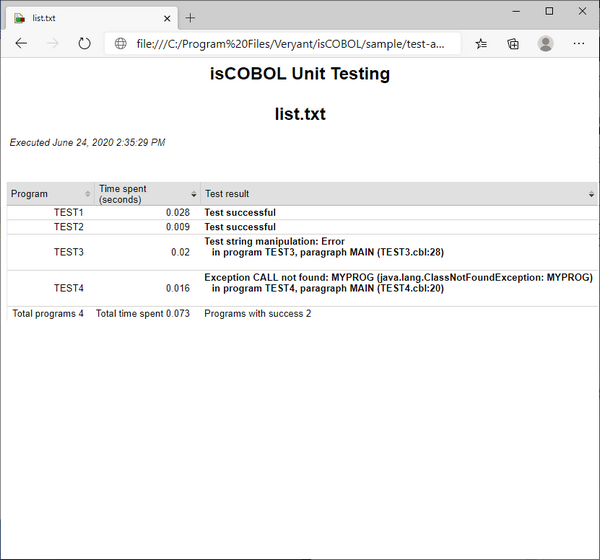
In the page, the following information is provided:
Column Name | Column Content |
|---|---|
Program | Name of the COBOL program as it appears in the file pointed by iscobol.unit_test.list_file. |
Time spent (seconds) | Number of seconds that the program spent to complete. |
Test result | "Test successful" if the program completed without errors or the exception stack of the error otherwise. |
It’s also possible to obtain a report in XML format.
Set iscobol.unit_test.xml to the name of the XML file that you want to obtain.
The XML file contains only the list of failed tests, so the XML for the Unit Test described above would look like this: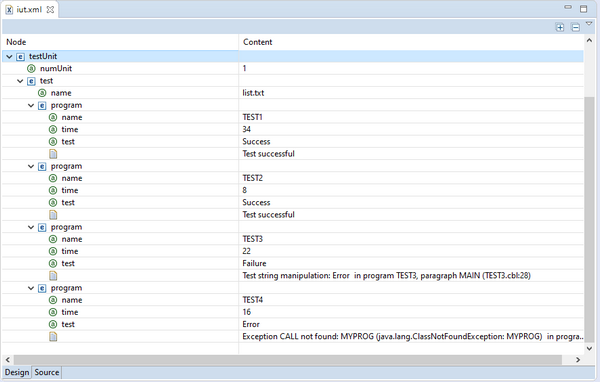
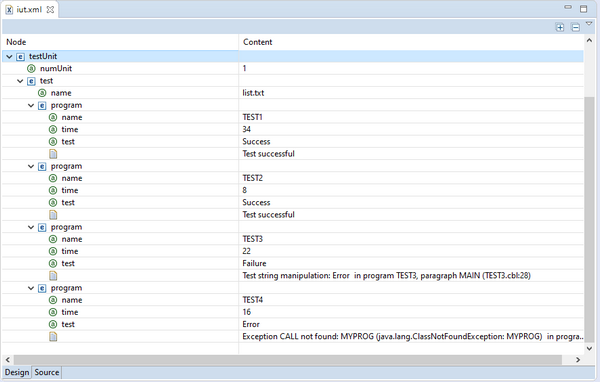
If you set only one between iscobol.unit_test.xml and iscobol.unit_test.html, then only the report related to the property that you set is generated.
If you set both properties, then both reports are generated.
If you don't set any of these properties, then an HTML report is generated in the "./htmlReport" directory.
Unit Test console output and exit codes
When iscrun is launched with the -iut option, it prints a summary of the outcome upon exit.
A successful test will generate the following message:
All <testsCount> tests "ok", for details see <reportName> |
In this case, the exit code of the iscrun process is 0.
A test with errors will generate the following message:
<failuresCount> of <testsCount> tests "failed", for details see <reportName> |
In this case the exit code of the iscrun process is failuresCount.