Installing on Windows
c-tree provides a graphical setup wizard for the installation on Windows.
First of all, you have to choose which kind of installation to perform.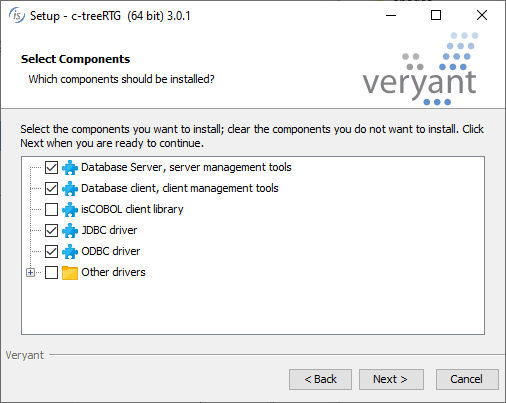
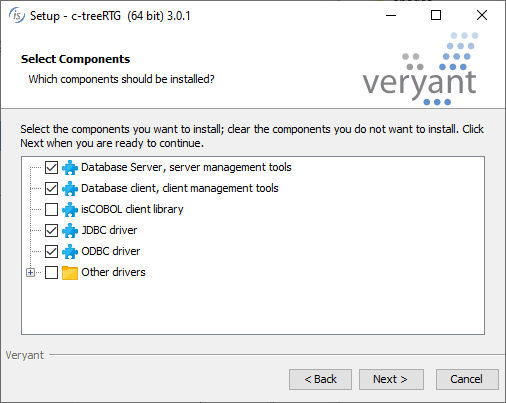
• Database Server is the full server installation. If this option is checked, server products will be installed on the PC.
• Database Client is the client installation. If this option is checked, client database tools are installed.
• isCOBOL client library is the c-tree client installation. If this option is checked, the client library (ctree.dll) will be installed The setup will ask for the destination directory later.
• ODBC driver, if checked, installs the ODBC driver for c-tree.
• JDBC driver, if checked, installs the JDBC driver for c-tree.
• Other drivers is a collection of drivers to interface c-tree with other COBOLs and other programming languages. If this option is checked, all the drivers will be installed on the PC. If you wish to install only some specific drivers, expand the item and check only the desired drivers.
If isCOBOL client library was checked, the next step will let you choose which version of isCOBOL will be updated with the c-tree client library.
The setup lets you select the path in which the c-tree and its utilities will be installed.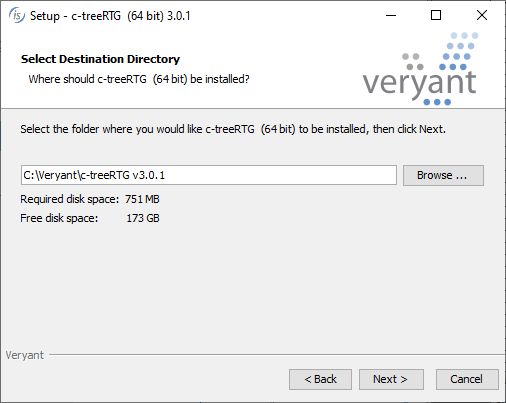
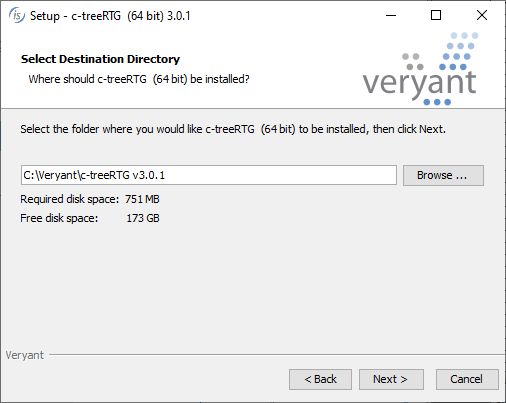
If Database Server was checked, the setup lets you create a Windows service for the c-tree Server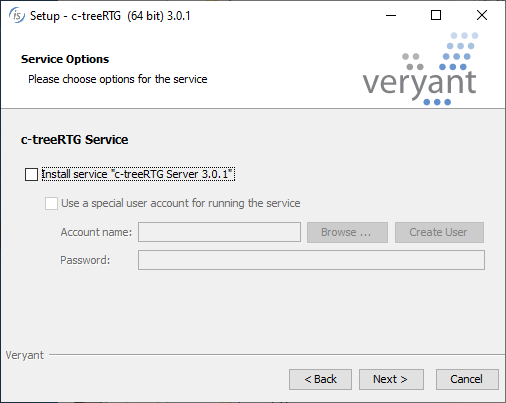
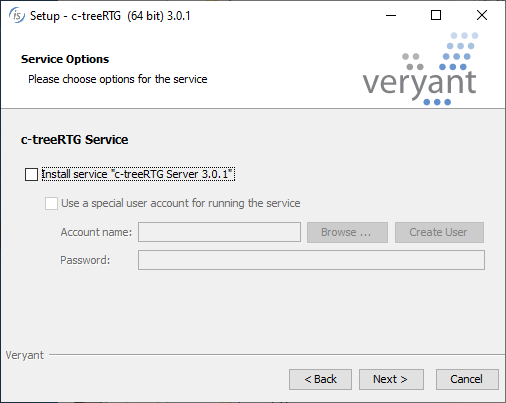
The service must be managed via the sc command or the Windows Service Manager, as explained in Windows Service.