Setting Editor preferences
Preferences: General -> Appearence -> Colors and Fonts |
The general Colors and Fonts panel allows you to configure fonts and colors for the variables highlight and tool-tips shown in the Code Editor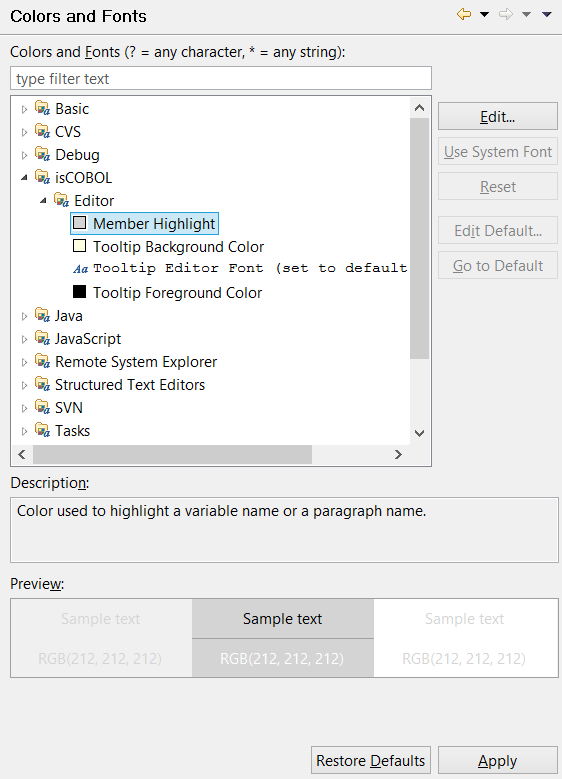
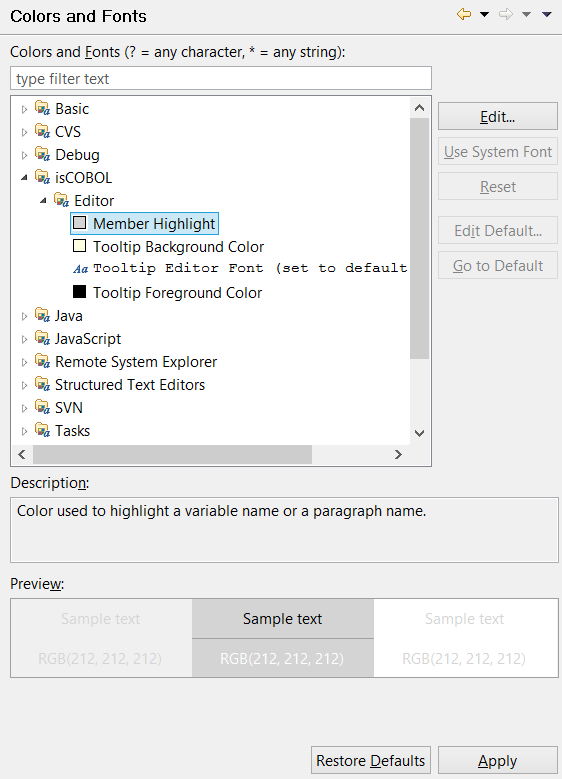
Preferences: isCOBOL -> Editor |
The Editor panel allows you to configure tab spacing, syntax coloring and templates for the code completion feature. It also allows you to activate the Horizontal Ruler.
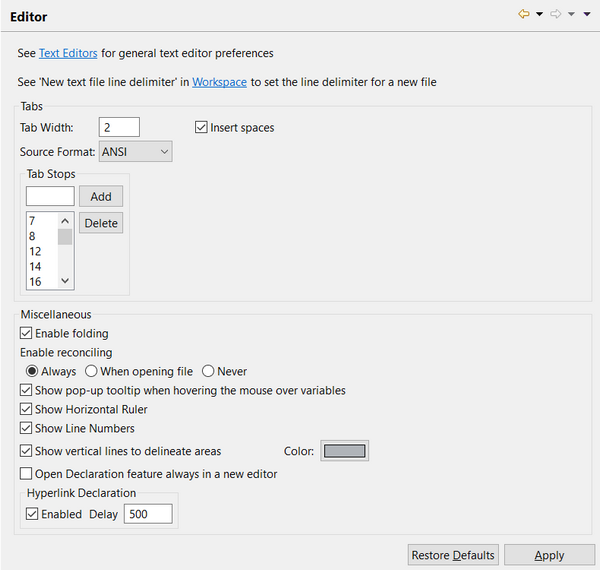
Note - folding (ability to expand and collapse blocks of code) and reconciling (real time syntax checking) may cause long response times when editing huge source files (e.g. a source file with over 15.000 lines of code). If you experience bad response times while editing huge source files, you may think about disabling these features.
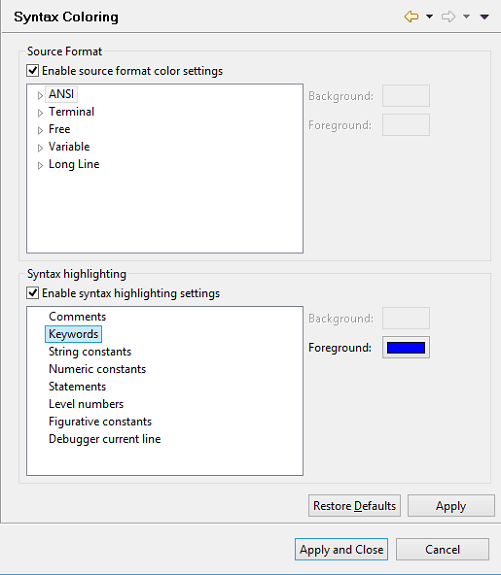
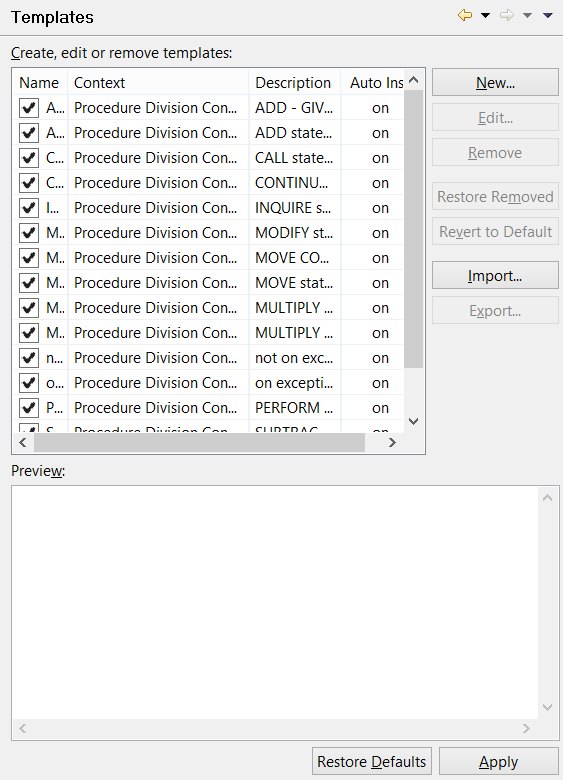
Preferences: isCOBOL -> Expanded Copy Editor |
In this panel you can configure the background color used to distinguish copy files from the rest of the source code in the Copy View Editor.
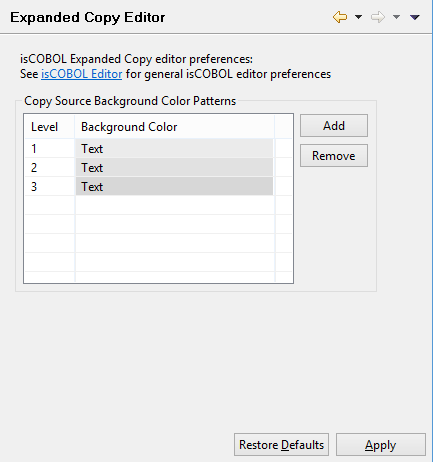
Preferences: General -> Editors -> Text Editors |
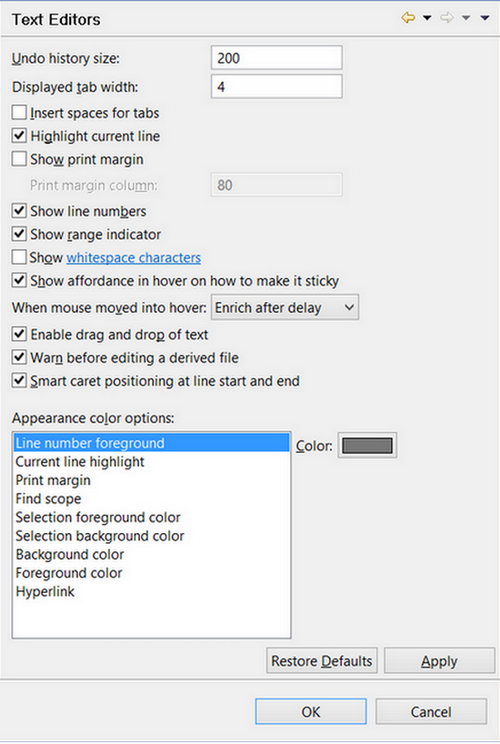
In this panel you can configure general editor settings that will be applied to every text editor installed in Eclipse, including the isCOBOL Editor.