Testing the product using sample data
File Server startup
isCOBOL UDBC requires isCOBOL File Server to be up and running.
The isCOBOL File Server is provided along with isCOBOL.
Assuming that you have correctly installed isCOBOL and its thin client, you can start the File Server with the following command:
iscserver -fs |
This guide assumes that you’re running isCOBOL UDBC on the same machine as the isCOBOL File Server.
Sample data files and EFD dictionaries are installed with isCOBOL under sample\as\fs\odbc. Data files have to be created using the batch file create.bat available in that folder.
Database configuration
Windows
Run the UDBC Configuration Tool using the link available in Start -> Programs -> isCOBOL UDBC 2022R1
Create a new database in the following way:
1. Click on File / New Database
2. Type the desired name (e.g. “VERYSAMPLE”)
3. Press Enter to confirm
Complete the mandatory fields as follows:
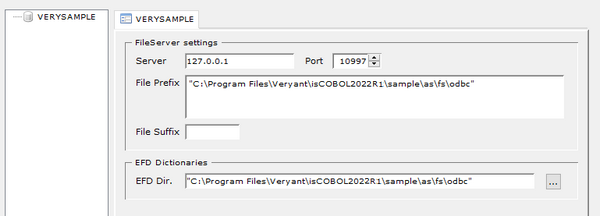
Click on the Save button.
Linux/Unix
A sample configuration file is provided with the product. You will find a file named udbc.ini in the folder vUDBC2022R1/etc.
Copy that file either under /etc or in the user home directory.
Edit it and ensure that the entries EfdDirectory and FilePrefix point to the proper directory. The directory is $ISCOBOL/sample/as/fs/odbc and contains both data files and EFD dictionaries. Data files have to be created using the script create.sh available in that folder.
If a graphical desktop is available, you can manage the ini file with the following graphical utility:
/opt/vUDBC2022R1/bin/vudbccfg |
Thin Client and Code Prefix:
VUDBCCFG can be used in thin client environment as well. Use this command to start it:
iscclient -hostname <server-ip> -port <server-port> -utility COBVUDBCCFG |
The utility will configure databases on the server machine.
First query on isCOBOL UDBC
Windows
1. Run the UDBC Server using the link available in Start -> Programs -> isCOBOL UDBC 2022R1
A correct startup will produce a similar output:
Veryant VDBC 2022R1 Server console Starting service: C:\Veryant\isCOBOL_UDBC2022R1\bin\vsqld.exe 6789 on port 6789 ... Succesful, Mainpid is: 0 |
2. Run the Utility Shell using the link available in Start -> Programs -> isCOBOL UDBC 2022R1 -> Utility
In the Utility Shell, start the command-line SQL tool by issuing the command:
visql -cstring jdbc:veryant:127.0.0.1:6789:VERYSAMPLE -u admin |
Where VERYSAMPLE is the name of the database.
You will be prompted for a password, type ‘admin’.
Type a query to select data from one of the archives available in the database:
select * from file1 GO |
Check the result.
Linux/Unix
1. Run the UDBC Server with the command:
/opt/isCOBOL_UDBC2022R1/bin/vudbcserver |
A correct startup will produce a similar output:
isCOBOL UDBC 2022 R1 Server console Starting service: /opt/isCOBOL_UDBC2022R1/bin/vsqld 6789 on port 6789 ... Succesful, Mainpid is: 0 |
2. Run the command-line SQL tool by issuing the command:
/opt/isCOBOL_UDBC2022R1/bin/visql -cstring jdbc:veryant:127.0.0.1:6789:VERYSAMPLE -u admin |
Where VERYSAMPLE is the name of the database.
You will be prompted for a password, type ‘admin’.
Type a query to select data from one of the archives available in the database:
select * from file1 GO |
Check the result.