Download and install isCOBOL WebClient 64-bit
Windows
1. If you haven't already done so, Download and install the Java Runtime Environment (JRE).
2. Go to "https://www.veryant.com/support".
3. Sign in with your User ID and Password.
4. Click on the "Download Software" link.
5. Scroll down to the list of files for Windows x64 64-bit. Select isCOBOL_2022_R1_n_WEBC_Windows.64.msi, where n is the build number.
6. Run the downloaded installer to install the files.
7. Select the desired items from the list of products when prompted.
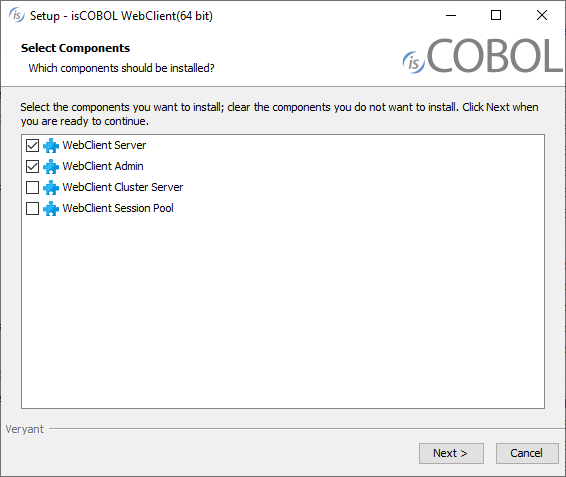
Note - By default only WebClient and WebClient Admin are installed.
8. Select your JDK/JRE when prompted
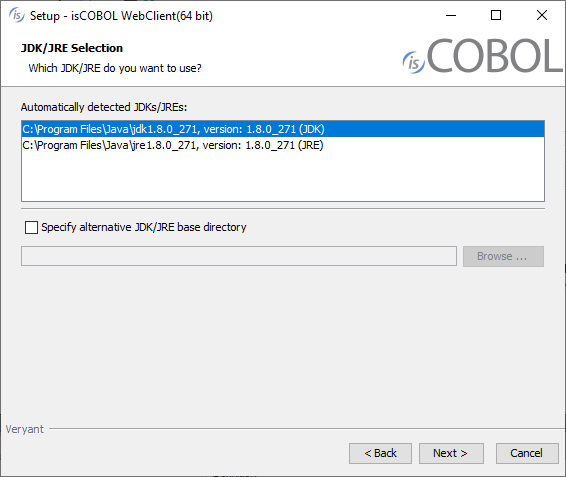
9. Follow the wizard procedure to the end. In the process you will be asked to provide the installation path ("C:\Veryant" by default) and license keys. You can skip license activation and perform it later, as explained in Activate the License.
10. You will also be asked if you want to install the WebClient tools as system services or not. If you don't install the services during setup, you will need to start the WebClient components in the foreground or install the services from a command prompt. You will also need to set the secret key manually in the webclient.properties and webclient-admin.properties files.
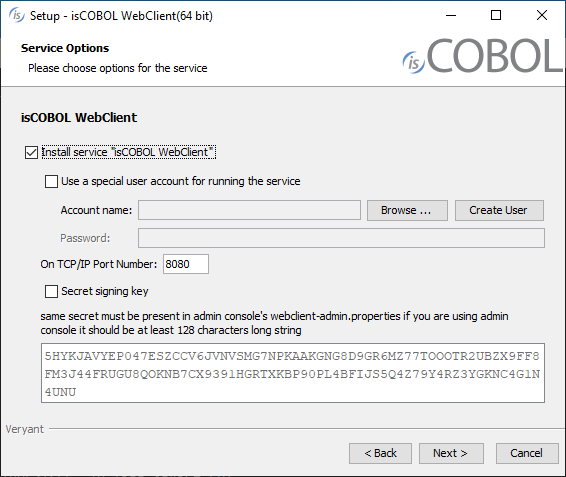
Linux
1. If you haven't already done so, Download and install the Java Runtime Environment (JRE) .
2. Go to "https://www.veryant.com/support".
3. Sign in with your User ID and Password.
4. Click on the "Download Software" link.
5. Scroll down, and select the appropriate .tar.gz file for the Linux 64 bit platform.
6. Extract all contents of the archive:
gunzip isCOBOL_2022_R1_*_WEBC_Linux.64.x86_64.tar.gz tar -xvf isCOBOL_2022_R1_*_WEBC_Linux.64.x86_64.tar |
7. Change to the "isCOBOL2022R1" folder and run "./setupwebc", you will obtain the following output:
For isCOBOL Release 2022R1 Copyright (c) 2005 - 2022 Veryant =============================================================================== Install Components: [0] All products...................................... (no) [1] isCOBOL WebClient................................. (yes) [2] isCOBOL WebClient Admin........................... (yes) [3] isCOBOL WebClient Cluster......................... (no) [4] isCOBOL WebClient Session Pool.................... (no) Install Path: [P] isCOBOL parent directory: UserHome/veryant JDK Path: [J] JDK install directory: JavaHome [S] Start Install [Q] Quit ============================================================================== Please press [ 0 1 2 3 4 P J S Q ] |
8. (optional) Type "3", then press Enter to select isCOBOL WebClient Cluster.
9. (optional) Type "4", then press Enter to select isCOBOL WebClient Session Pool.
10. (optional) Type "P", then press Enter to provide a custom installation path, if you don’t want to keep the default one.
11. Type "S", then press Enter to start the installation.
Other Unix
The WebClient product is qualified only for the Windows and Linux platforms.
Distribution Files
For information on a specific distribution file, please see the README file installed with the product.