LIST-BOX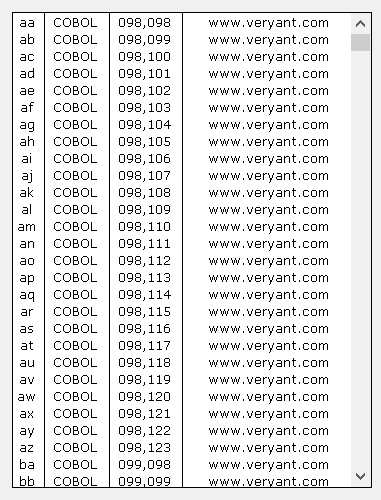
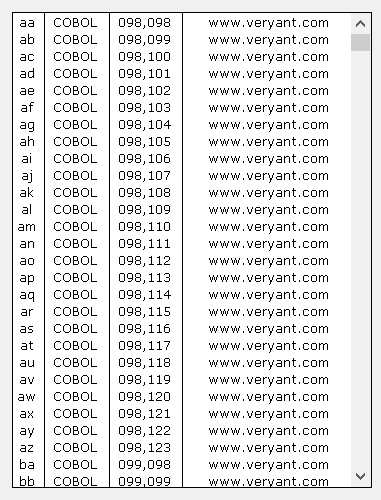
A List-Box is commonly used to show a list of possible choices. The user can pick one of them.
Filtering data
List-Boxes provide a integrated "find all" feature that is activated by pressing CTRL+F when the focus is on the List-Box. When CTRL+F is pressed, the following panel is shown at the top of the List-Box:

The X button on the left allows you to close the panel. When the panel is closed, the List-Box data is restored.
The Combo-Box in the middle allows you to input the text you’re looking for. As you type text in the field, the List-Box rows that don’t include your text are made invisible. The other rows show the matching text highlighted.
Pressing Enter stores your text in the Combo-Box. If you wish to search the same text later, you can select it from the Combo-Box instead of typing it from scratch. The text remains stored until the List-Box is destroyed.
Clicking the Clear button clears the text area of the Combo-Box and restores all the data in the List-Box.
Clicking the Case button allows you to switch between a case insensitive search ("AA") and a case sensitive search ("Aa").
The integrated "find all" feature can be disabled by setting the Search-Panel property to -1.