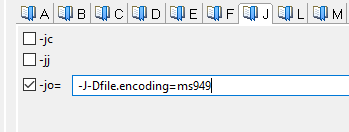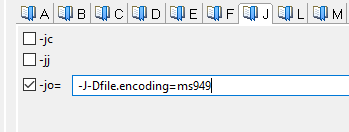Editing and compiling source files with a different encoding
Source files and copybooks may have been encoded with a specific character set that doesn’t match the current character set in the IDE. This situation leads to a wrong display of the text in the code editor and compiler errors.
The below steps allows you to obtain a correct display of the text in the code editor and a correct compilation. You can perform these steps at project level if all the files in the project are encoded in the same way or at program/file level if only some of the files in the project are encoded differently.
To have a correct display of text in the code editor:
1. right click on the resource (project name, source name or copybook name) in the isCOBOL Explorer
2. choose Properties
3. select Resource from the list on the left
4. alter the Text File Encoding setting by choosing "Other" and providing the correct value. If the desired encoding doesn’t appear in the list, you can type the encoding name into the field.
Example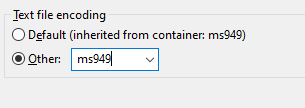
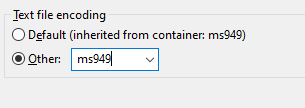
To have a correct compilation:
1. right click on the resource (project name or source name) in the isCOBOL Explorer
2. choose Properties
3. choose isCOBOL Settings from the list on the left and access the Compiler options
4. add "-J-Dfile.encoding=###" (where ### is the desired encoding) to the -jo option.
Example