Download and install isCOBOL Evolve SDK
Windows
1. If you haven't already done so, Download and install the Java Development Kit (JDK) .
2. Go to "https://www.veryant.com/support".
3. Sign in with your User ID and Password.
4. Click on the "Download Software" link.
5. Scroll down to the list of files for Windows x64 64-bit or Windows x86 32-bit. Select isCOBOL_2022_R2_n_Windows.arc.msi, where n is the build number and arc is the system architecture.
6. Run the downloaded installer to install the files.
7. Select "isCOBOL EIS" and "isCOBOL Mobile" from the list of products when prompted.
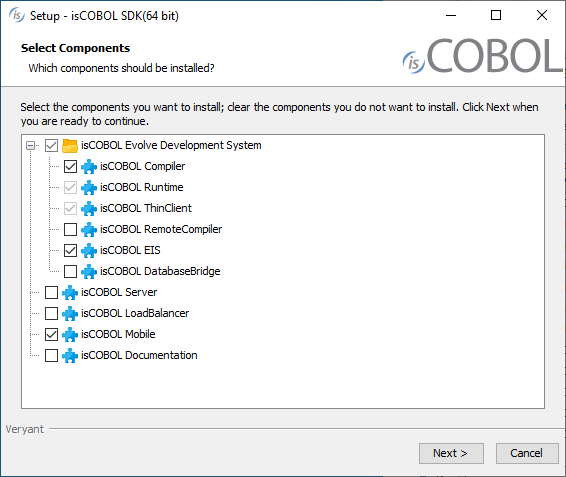
8. Select your JDK when prompted
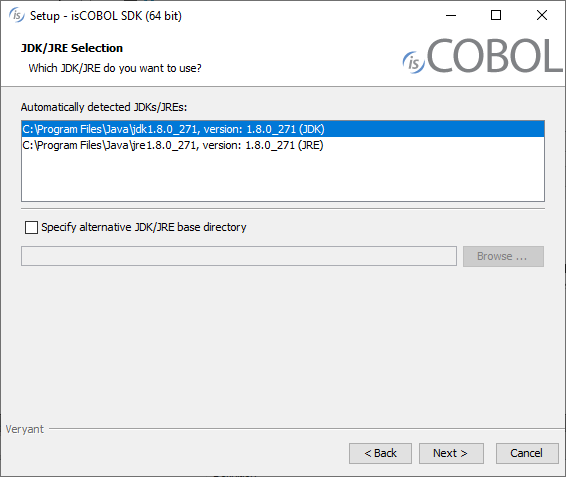
9. Follow the wizard procedure to the end. In the process you will be asked to provide the installation path ("C:\Veryant" by default) and license keys. You can skip license activation and perform it later, as explained in Activate the License.
Quiet mode
The isCOBOL SDK setup supports the msi quiet mode. Settings can be driven with a response file.
A response file is a text file with name-value pairs that represent installer variables.
A response file is generated automatically after an installation is finished. The generated response file is found in the .install4j directory of the isCOBOL SDK and is named response.varfile.
When an installer is executed, it checks whether a file with the same name and the .varfile extension can be found in the same directory and loads that file as the response file. For example, if an installer is named foo_setup.msi on Windows, the response file next to it has to be named foo_setup.varfile.
For more information about msi setups and their command line options, see Microsoft Standard Installer Command-Line Options.