Download and install the Android SDK
The Android SDK provides you with the API libraries and developer tools necessary to build, test, and debug apps for Android.
In order to download the latest Android SDK supported by isCOBOL, use the following URL: https://dl.google.com/android/installer_r24.4.1-windows.exe .
Once the download is complete, run the installer and follow the wizard procedure. You will be asked to provide the destination directory.
Once the installation is completed, start the SDK manager (SDK Manager.exe).
By default the SDK Manager prompts you to install the latest platform tools, system image and USB driver, but you can also install previous versions as well as additional resources.
Being bound to Java version 8, the minimum Android API for isCOBOL Mobile is "Android 7.0 (API level 24)". You can install it alone or along with more recent Android APIs, or you can install just a more recent Android API.
The following screenshots depict the suggested installation.
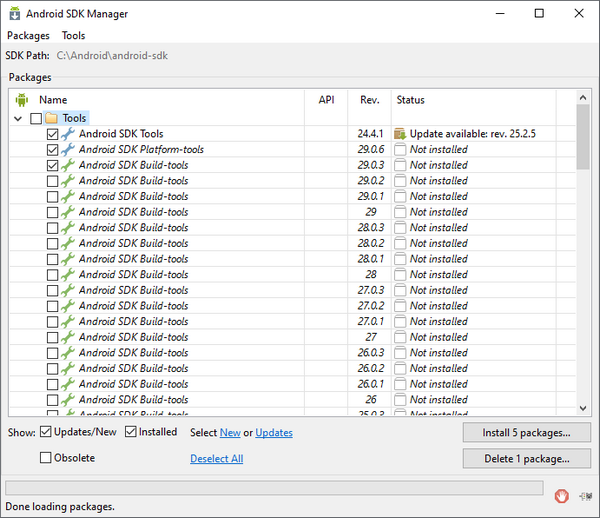

After you marked the items that you wish to install, then click on the Install packages... button.
At the end of the installation, you will find a new folder named platform-tools at the same level of tools.
Once the Android SDK has been installed, add the tools and platform-tools directories of Android’s SDK to the PATH environment variable in order to be able to run android commands from the command line.
Download and install Apache ANT and Tomcat (or another servlet container)
Apache ANT and Tomcat (or another servlet container) must be installed if you plan to work without isCOBOL IDE. If you plan to develop using the isCOBOL IDE, you can skip this chapter.
Apache Ant is a Java library and command-line tool whose mission is to drive processes described in build files as targets and extension points dependent upon each other. The Android SDK uses ANT in order to generate the apk of your mobile app.
The Apache ANT main page is https://ant.apache.org
1. Download the latest binary files from https://ant.apache.org/bindownload.cgi
2. Unzip the binary distribution in a folder of your choice (i.e. C:\ANT)
3. Add the bin directory of ANT to the PATH environment variable
The servlet containers like Tomcat allow you to run your app as a web application making it usable by every device equipped with a web-browser including Apple iOS devices. Running the app as web application is a good preliminary test before moving to the Android device.
The Apache Tomcat main page is https://tomcat.apache.org/
Here are some example steps to download and install Tomcat 8.5 on Windows:
1. Visit https://tomcat.apache.org/
2. Click on the Tomcat 8 Download link (on the left side)
3. Find the Binary Distributions section and click on the Windows Service Installer link
4. Run the downloaded executable file and follow the prompts accepting the defaults