External Tools
External tools allow you to configure and run programs, batch files, Ant buildfiles, and others. You can save these external tool configurations and run them at a later time. Output from external tools is displayed in the Console view.
Several variables are available when you configure an external tool. These variables are automatically expanded each time the external tool is run. By clicking on the Variables button in the external tool configuration you obtain a pop-up dialog that lists and describes the available variables. The dialog also allows you to create custom variables that will be added to the list.
These are the most common variables:
Variable | Description |
|---|---|
${workspace_loc} | The absolute path on the system's hard drive to IDE’s workspace directory |
${project_loc} | The absolute path on the system's hard drive to the currently selected resource's project or to the project being built if the external tool is run as part of a build. |
${resource_loc} | The absolute path on the system's hard drive to the currently selected resource. |
${project_path} | The full path, relative to the workspace root, of the currently selected resource's project or of the project being built if the external tool is run as part of a build. |
${resource_path} | The full path, relative to the workspace root, of the currently selected resource. |
${project_name} | The name of the currently selected resource's project or of the project being built if the external tool is run as part of a build. |
${resource_name} | The name of the currently selected resource. |
Example
For testing purposes you can create a command that prints the full path of a resource. The below steps are applicable to the Windows platform:
1. create a batch file named fullpath.bat with the following code:
@echo off echo %1 |
2. follow these steps to configure an external tool that uses the above bat:
a. click on Run in the IDE’s menu bar
b. choose External Tools from the pop-up menu
c. choose External Tools Configurations...
d. select Program in the tree on the left and click the New Configuration button
e. fill the form as follows then click Apply and Close:
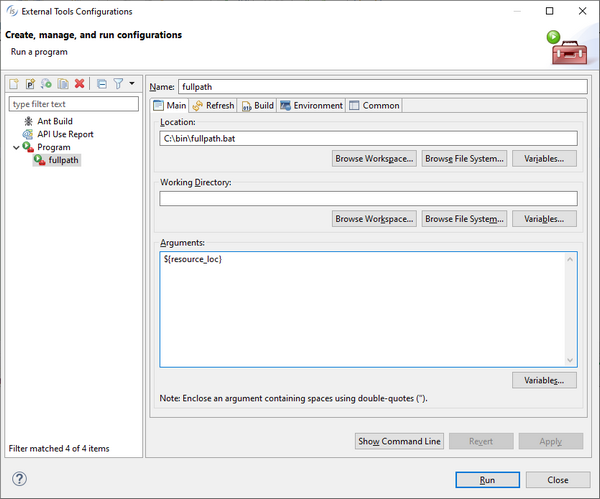
3. follow these steps to test your command:
a. select any item (folder or file) in your project, by clicking on it in the isCOBOL Explorer
b. click on Run in the IDE’s menu bar
c. choose External Tools from the pop-up menu
d. choose 1 fullpath
The full path of the selected item appears in the Console view.