Running the sample application in isCOBOL IDE and exporting it to APK
isCOBOL IDE includes a sample project that shows how an isCOBOL Mobile application is done and how does it work.
Follow these steps to import the projects in the IDE and test them:
1. Create a new workspace or open an existing one
2. Click on the File menu
3. Choose Import
4. Choose General > Existing Project into Workspace
5. Having Select root directory checked, browse for the folder "C:\Veryant\isCOBOL_Evolve2021R2\ide\sample\mobile"

6. Optionally check the option Copy project into workspace and click Finish
At this point you can run the sample application as EIS Servlet.
To run as EIS Servlet:
1. Right click on pwdReminder_COBOL_HTML in the Explorer tree
2. Choose Run As > isCOBOL EIS Servlet
Note - for best rendering of the CSS styles it’s suggested to use an external browser rather than the internal Eclipse browser. To use and external browser, before performing the above steps:
1. Click on Window in the menu bar
2. Choose Preferences
3. Choose General > Web Browser in the tree
4. Switch from "Use internal web browser" to "Use external web browser"
5. Click on the Apply button
Once you’ve tested the application through the web-browser, it’s time to make it and Android app.
1. Right click on pwdReminder_COBOL_HTML in the Explorer tree
2. Choose Export
3. Choose Project as Android Application from the isCOBOL tree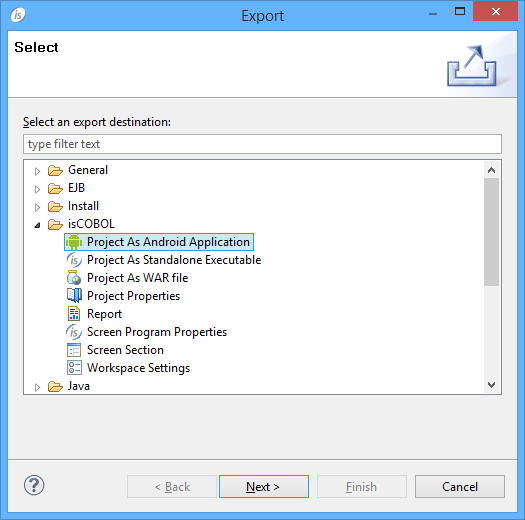
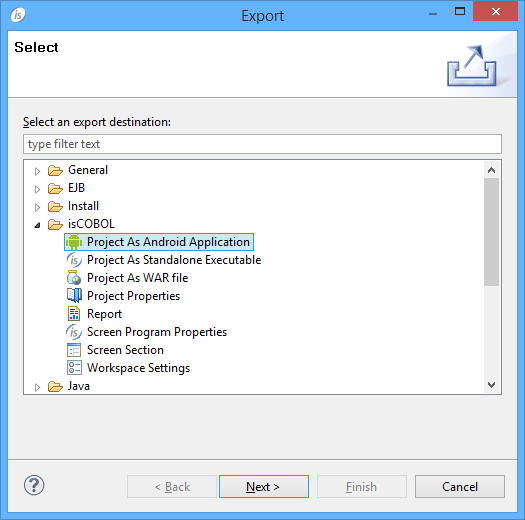
4. Fill the fields by providing the Android SDK location, th desired target version and the folder where the apk should be generated. Example:
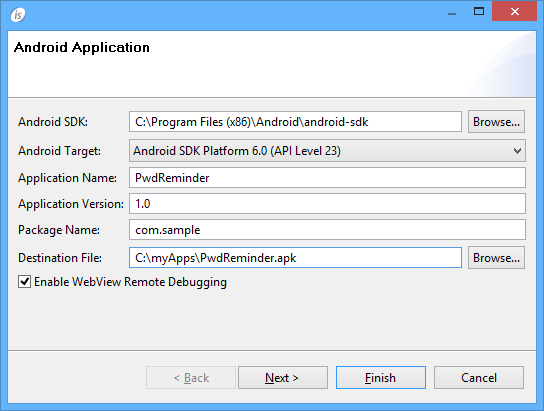
5. click on the Finish button
See How to install and use the sample application for further information.